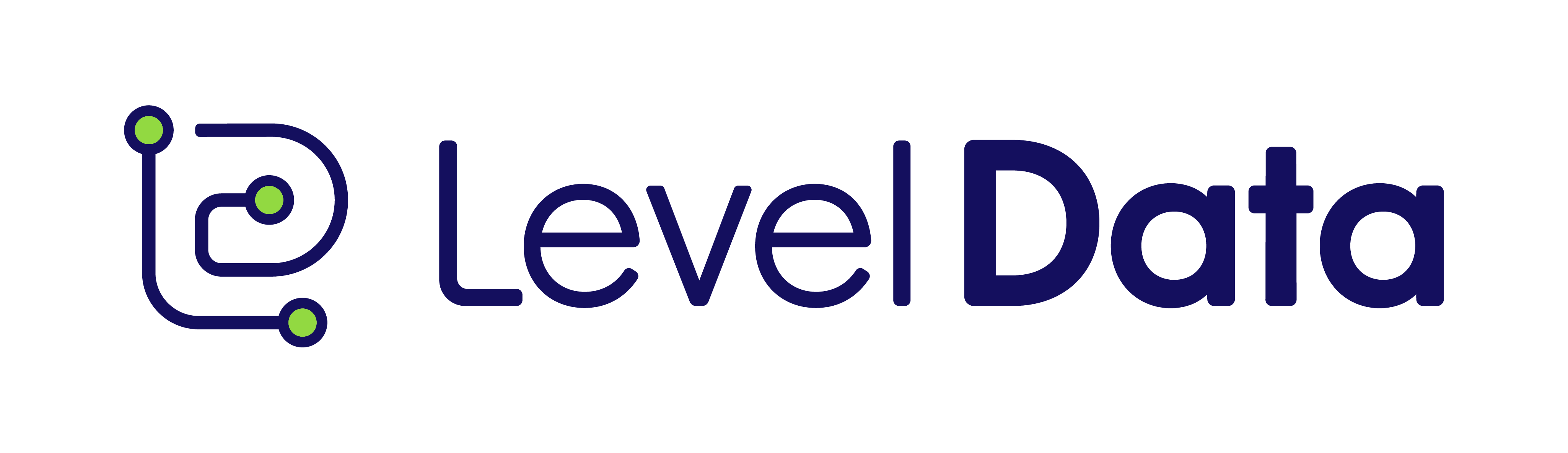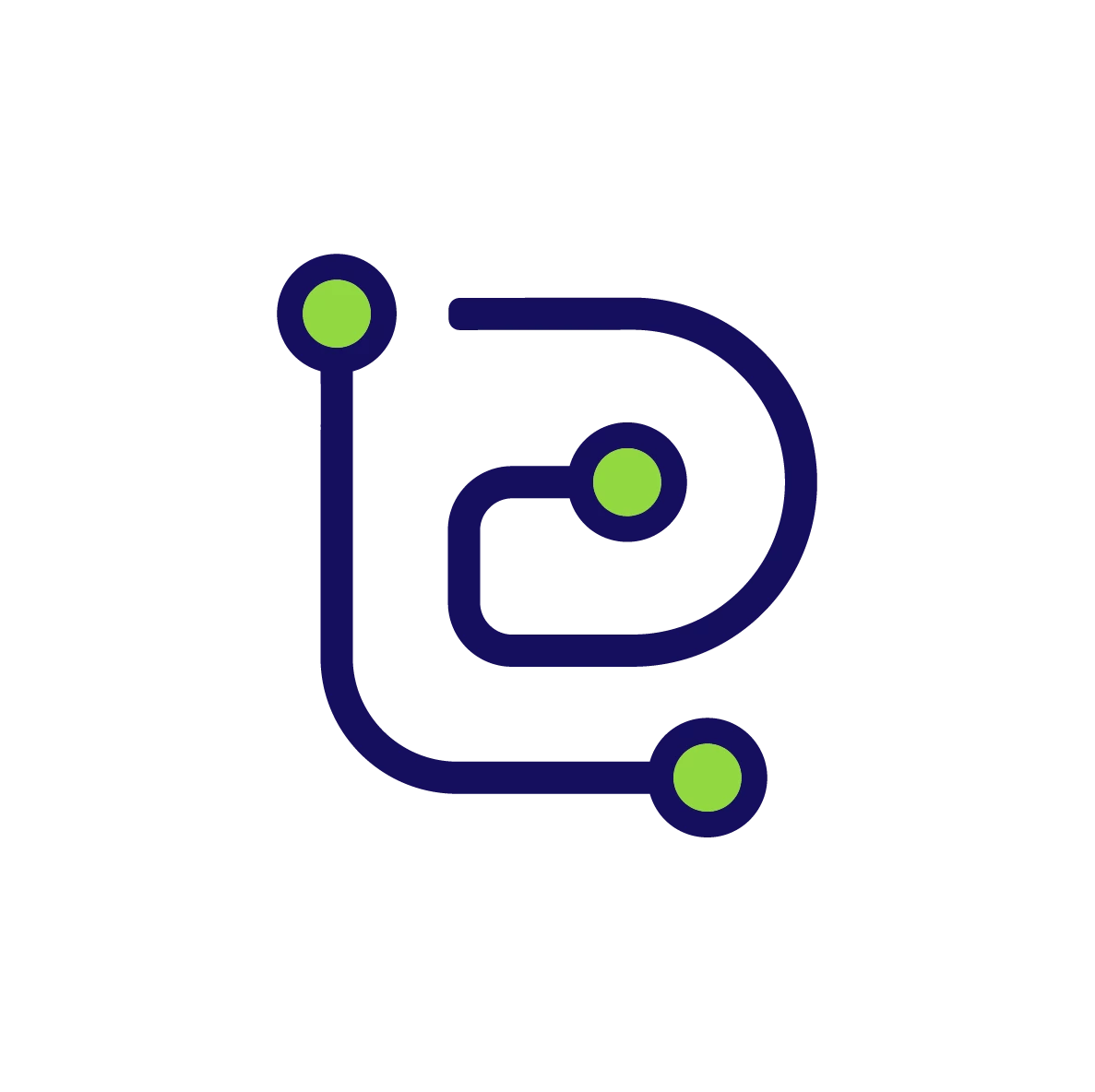Question:
"How can I update user roles, especially for users who currently have no role, using Advanced Search?"
Watch the Video:
This short clip walks through the steps to find users without roles using Advanced Search and how to assign them the correct roles.
Summary / Key Takeaways
During our September 2025 Grow Office Hours, a system admin shared that they were unable to log in as other users or assign roles to users without roles. The discussion highlighted how to use Advanced Search to efficiently manage user roles.
Steps Covered in the Video:
- Identify Users with No Role
- Use the Advanced Search tool to filter for users who currently have no assigned role.
- Assign Roles Through Profile Page
- Select a user from the search results.
- Choose the appropriate role (e.g., School Administrator, Observee, Coach, or Regional Admin).
- Make sure to assign the correct school or group context.
- Troubleshoot Role Issues
- Verify the user is not inactive or archived, as this prevents role assignment.
- If roles were removed during prior updates, check with another admin who manages users for any changes.
- Save Changes
- Always click Save after assigning a role to ensure changes take effect.
Tip: System admins can manage users system-wide but may need to collaborate with other admins to resolve missing role issues.
Relevant Resources