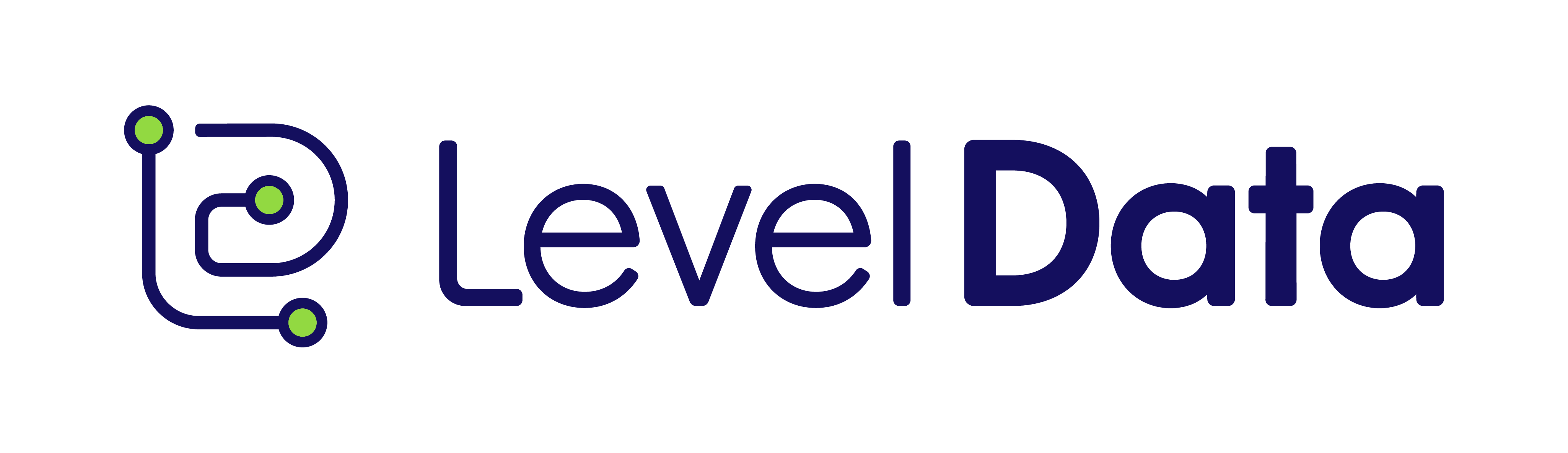Question:
"How can I manage users and roles across multiple schools in Grow?"
Watch the Video:
This short clip explains the access hierarchy in Grow, how to manage users across schools, and when to reach out to technical support for assistance.
Summary / Key Takeaways
During our September 2025 Grow Office Hours, the conversation focused on managing users and permissions across schools. Kendal clarified the differences in access levels and shared strategies for handling multi-school user management, setting up coaches, and improving reporting consistency.
Steps Covered in the Video:
- Understand Access Levels:
- School Admins can view and edit users only within their assigned school unless permissions are changed.
- Assistant Admins can manage users under their supervision but cannot edit users at the same level.
- System Admins have full visibility across all schools.
- Managing Coaches and Groups:
- Add coaches to specific groups to control which teachers or teams they can view.
- Use Primary Coach Relationships for filtering data in dashboards and reports.
- Manage these relationships directly on individual profiles or from the Schools page for efficiency.
- Getting Help with User Changes:
- If users transfer schools, technical support can assist with reassigning them.
- School administrators can use the in-app chat feature to request help directly from support.
- Reporting and Filtering Tips:
- Use user tags to organize or hide certain user types (e.g., social workers) in reports.
- Filtering options may vary across reports; the team encouraged submitting feature requests for more consistent report filtering.
Tip: For smoother management, establish clear roles and coach relationships early in the school year to maintain accurate reporting and permissions.