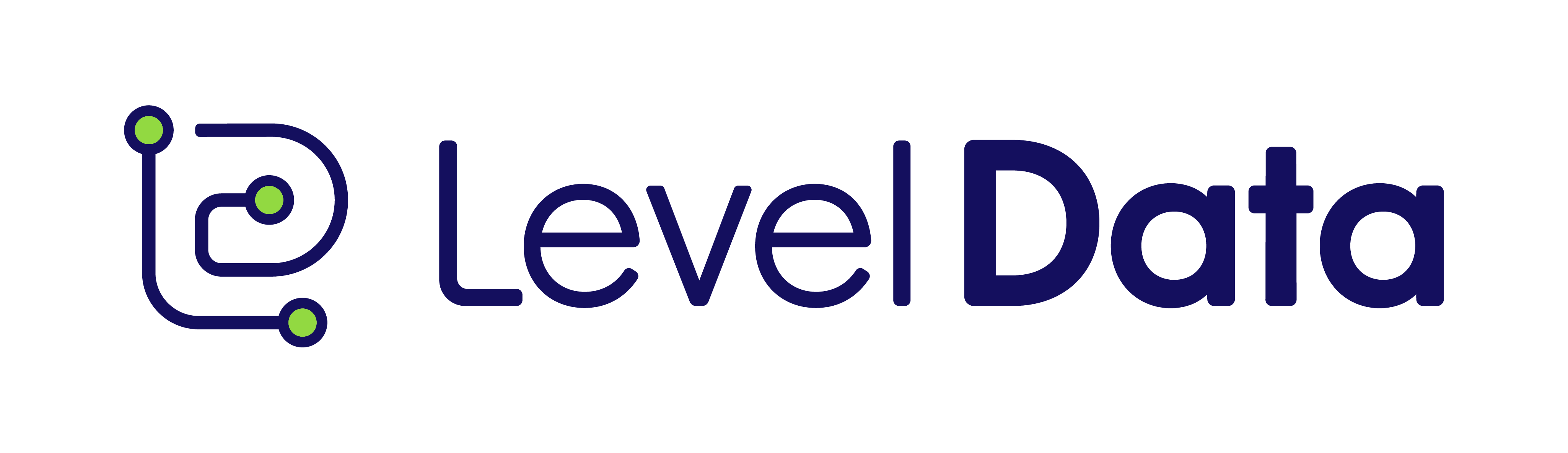Table of Contents
Browser Extension
The Level Data Connect (LDC) Extension integrates directly with the Student Information System (SIS) as an overlay. To accomplish this, a user needs to first install an Extension from the Chrome store within their web browser. (Note: a district’s Information Technology department may prefer to deploy the Extension to all user’s computers instead of requiring a user to do the install themselves.)
(LDC) Extension integrates directly with the Student Information System (SIS) as an overlay. To accomplish this, a user needs to first install an Extension from the Chrome store within their web browser. (Note: a district’s Information Technology department may prefer to deploy the Extension to all user’s computers instead of requiring a user to do the install themselves.)
The extension validates data in real-time within the SIS to assist with state reporting and provide consistent data. With this tool, users can conveniently view all rule violations associated with a specific student in one location. This differs from the Portal, which displays all student violations for a single rule. Users are also able to validate addresses against USPS standards.
Installing the Extension
To install the LDC Extension, please follow these steps:
- Open the web browser and visit the website below. (Note: not all browsers support Chromium extensions.)
https://chromewebstore.google.com/detail/ldc-extension/mnfjbfbfbkdmelagmapgeflemdcpgbcp
- Click on the "Add Extension" button on the webpage.
- Follow any on-screen instructions that appear to complete the installation process.
After installation, an icon resembling the Level Data logo will appear in the browser's toolbar. It is helpful to “pin” the icon to the toolbar within the browser.
Log in to the Extension
To log in to the Extension, follow these steps:
- Click on the LDC Extension icon located on the toolbar of the browser.
- If the icon is not present:
- Click on the Browser Menu (typically three vertical dots located in the upper right corner of the browser).
- Select "More Tools" > "Extensions."
- Enter the provided username and ensure that the domain indicates "Production," then click "Login."
- A new window will appear with the login screen from the Portal. Use the same password as Level Data Connect to login.
- After successfully logging in, clicking on the extension icon will open a pop up similar to the one below:
Using the Extension
Once logged into the SIS, the LDC Extension integrates a toolbar on the right side of the screen. While navigating through records in the SIS that contain rules or validations, highlighted sections display indicating the status of these validations. Additionally, the Extension offers a summary of all violations related to the record currently displayed. It also provides quick access to the LDC Portal and provides access to address validation features.
Real Time Validations
To review validations within the LDC Extension, follow these steps:
- Navigate to a student, staff member, or any relevant record within the SIS.
- In the SIS interface, validated fields are highlighted and accompanied by icons indicating the validation results. These alerts are generally displayed on the “edit” views of the data fields.
Real-time validations are represented as follows:
- Red/
: Indicates that the field fails the defined validation rule.
- Green/
: Indicates that the field passes the defined validation rule.
- Yellow/
: Indicates a warning. While there may not be a rule validation, users may want to investigate the value further.
When encountering fields with validations, expand the LDC Extension located on the right side of the screen. Click on the first tab on the left, which corresponds to the icons mentioned above. This action will display a list of failed validations or warnings on the screen. Additionally, it will show validations for all fields within the record that have been validated, whether they are currently displayed on the screen or not.
This example in Skyward illustrates several rule validations on the Grade and General Information screen. The arrows indicate the relationship between the validations and the details on the sidebar.
LDC Portal Validation
When viewing a record in the SIS, such as a student, that has Level Data Connect (LDC) Portal Validations defined, the LDC Extension will show the total count of rule violations and provide a list of all the LDC Portal rule violations linked to that record. Below is an example illustrating rule violations for a student..
(LDC) Portal Validations defined, the LDC Extension will show the total count of rule violations and provide a list of all the LDC Portal rule violations linked to that record. Below is an example illustrating rule violations for a student..
Clicking on the hyperlink associated with these rules, it will redirect users to the Fix/List screen for that specific rule within the LDC Portal. Please note that logging back into the Portal may be required if prompted.
Address Validation
The Extension also offers address validation for individual records. Users only have access to this functionality if they have access to Address Validation within the Level Data Connect Portal, and the user has access to edit addresses within the Student Information System. Additionally, the configurations related to addresses applied within Connect are also utilized within the extension (like capitalization of street and city names).
Note: this tab in the Browser Extension is only available to users assigned to Roles that have been granted access to the setting "Allow Access to Addresses Page".
Below are the steps to review address validations for a record, using a student as an example:
- Navigate to the record (e.g., student). Users can review and validate addresses from any screen in the SIS. However, the "Accept" and update of the SIS will only occur within the Edit screen for the address.
- Click on the address icon in the Extension toolbar.
- Choose the Validate button.
- Review the validation results displayed in the pop-up menu.
- The Address Validation screen includes the following actions:
- Retry Validation: This option allows rerunning the validation, which is useful if any fields in the address are manually adjusted and you want to recheck its validity.
- Cancel: Selecting this option will return to the previous screen without making any changes.
- Accept: When in "Edit" mode for the address screen, selecting this option will update the address fields based on the validated address. Remember, it's important to "Save" the changes according to the SIS workflow.