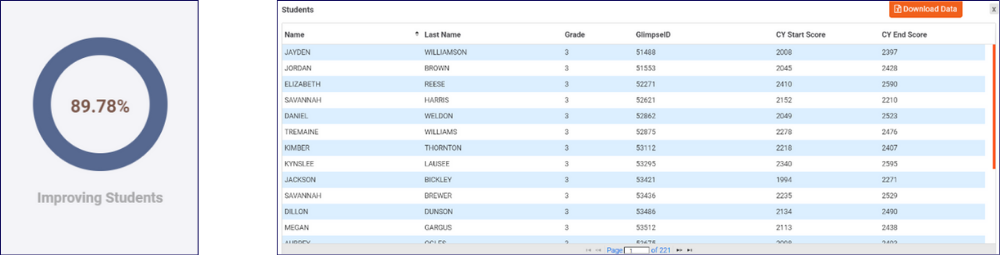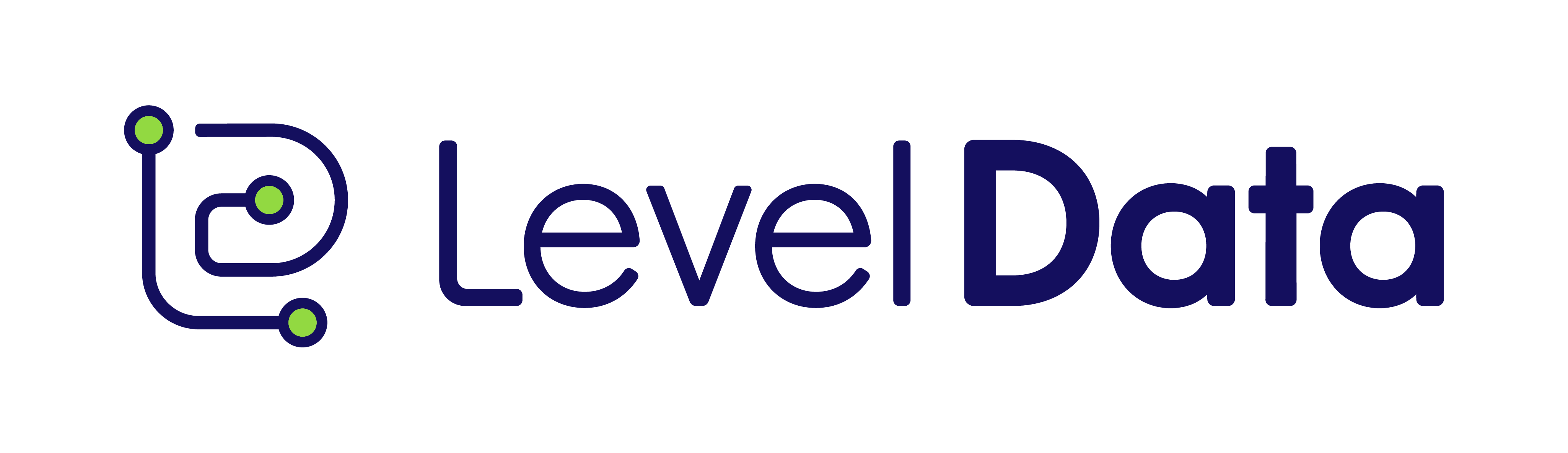The eROI Growth Report offers a clear view of student learning trends, highlighting both academic growth and areas of learning loss. By breaking down performance by grade, school, and teacher, this report helps educators identify which instructional strategies are working and where additional support is needed.
Who Uses This Report?
- School Administrators: Use this report to pinpoint areas for student improvement and setting goals.
- District Administrators: Assess and compare school performance at the district level.
- Curriculum Coordinators: Identify curriculum strengths and weaknesses; adjust strategies.
- Teachers: Tailor teaching methods based on detailed student performance data.
- Assessment Coordinators: Ensure assessments align with learning objectives.
- Data Analysts: Analyze educational data to inform decisions and policies.
Key Questions Answered
Which grades or subjects are showing the most significant learning loss?
- Breaking down learning loss to reveal the highest percentages of students experiencing difficulties.
Are there specific teachers whose students are outperforming others?
- Show which teachers have higher percentages of student improvement.
How does student growth compare across different schools in the district?
- Compare student growth across schools to determine performance and allocate resources.
How effective are the current instructional strategies?
- Highlight the effectiveness of current strategies and refine teaching methods.
Which students need additional support to improve their performance?
- Identify and support students with learning loss by highlighting those needing extra help.
Are the assessments effectively measuring student growth and decline?
- Assess the accuracy of current assessments by showing both student growth and decline.
What are the overall trends in student performance by grade, school, and teacher?
- Identify trends and patterns by breaking down data by grade, school, and teacher.
How to Access and Use the Report
- Log in to the ROI Dashboard: Ensure you have the necessary credentials to access the platform.
- Select eROI Growth Report: Locate and select the eROI Growth Report from menu of available reports
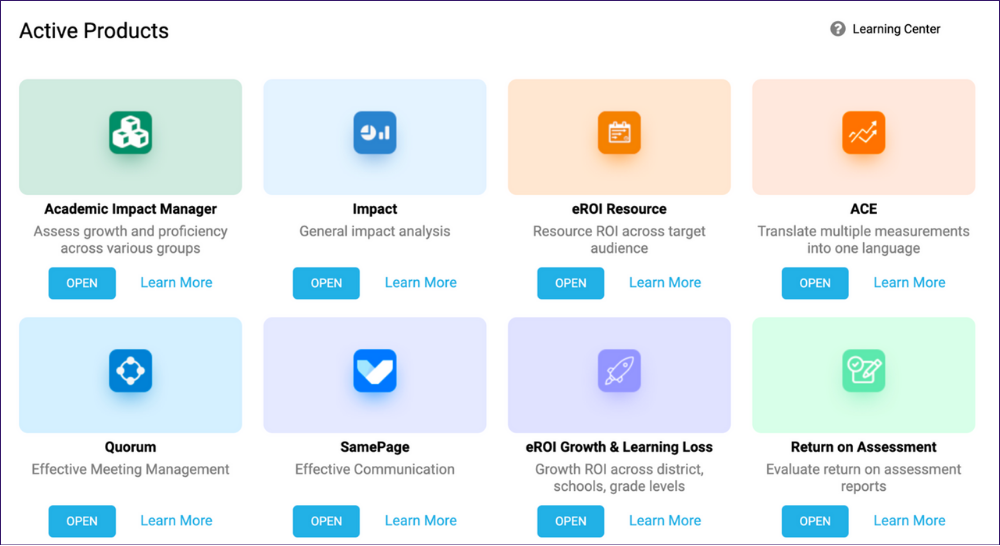
- Enter Measurement Type and Range: Input the desired measurement type and ranges for the data objective you wish to view. Select “Run Report.” Select “Show More Filters” to further define the data by student subgroups.
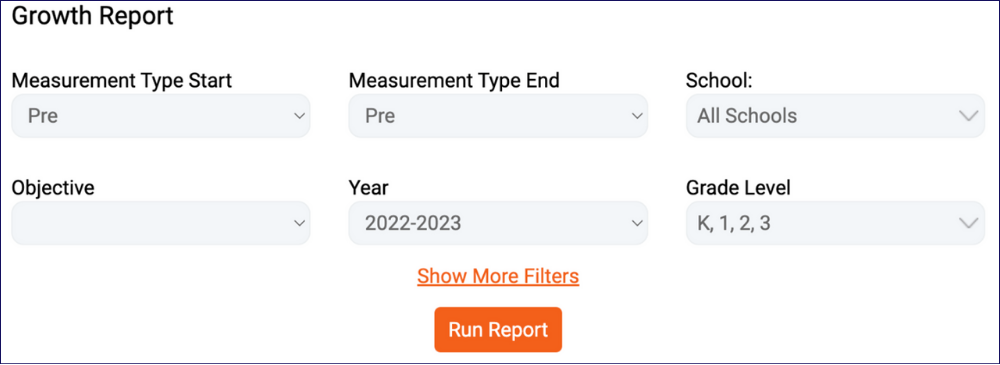
- Breakdown By: Change the data view by grades, schools, or teachers.
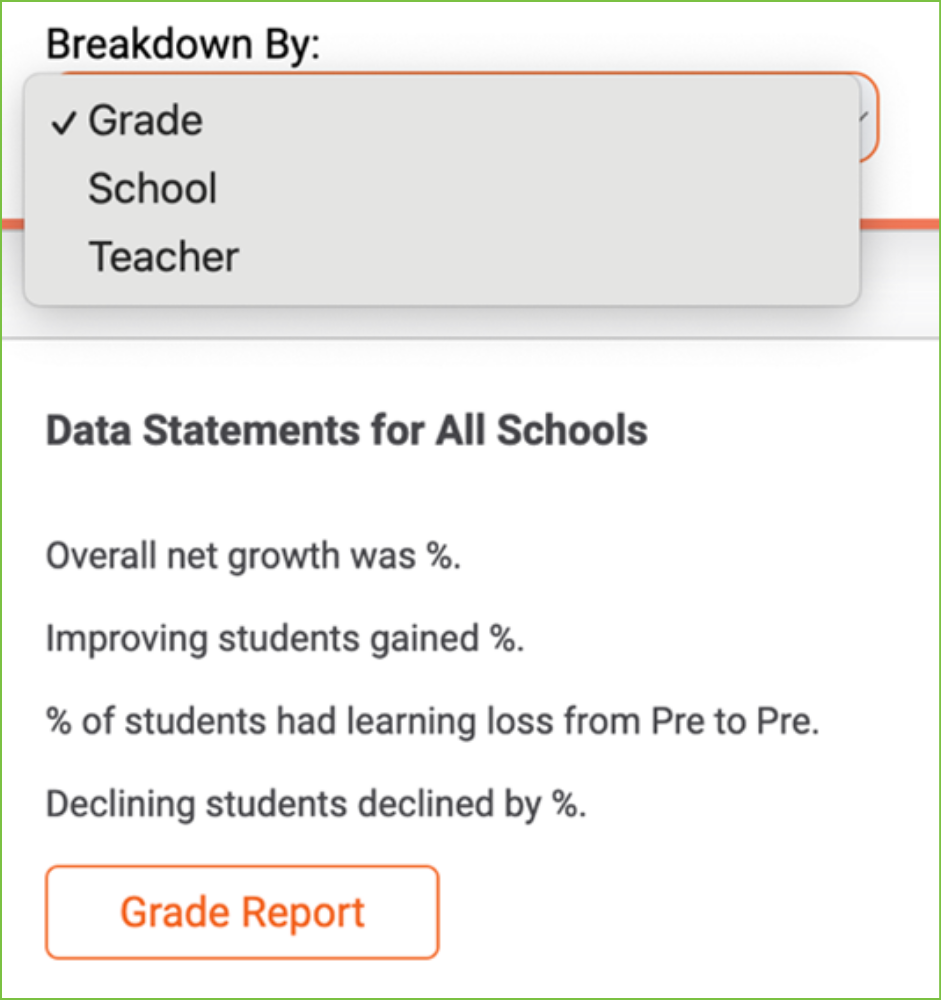
- View and Download Data: Choose “Grade Report” to view a summary report of the breakdown selected. To download the data for further analysis, click "Download Data" to save it as an Excel file.

- Click Percentage Dial: Click on any of the percentage dials to view the specific itemized data included in the percentages.