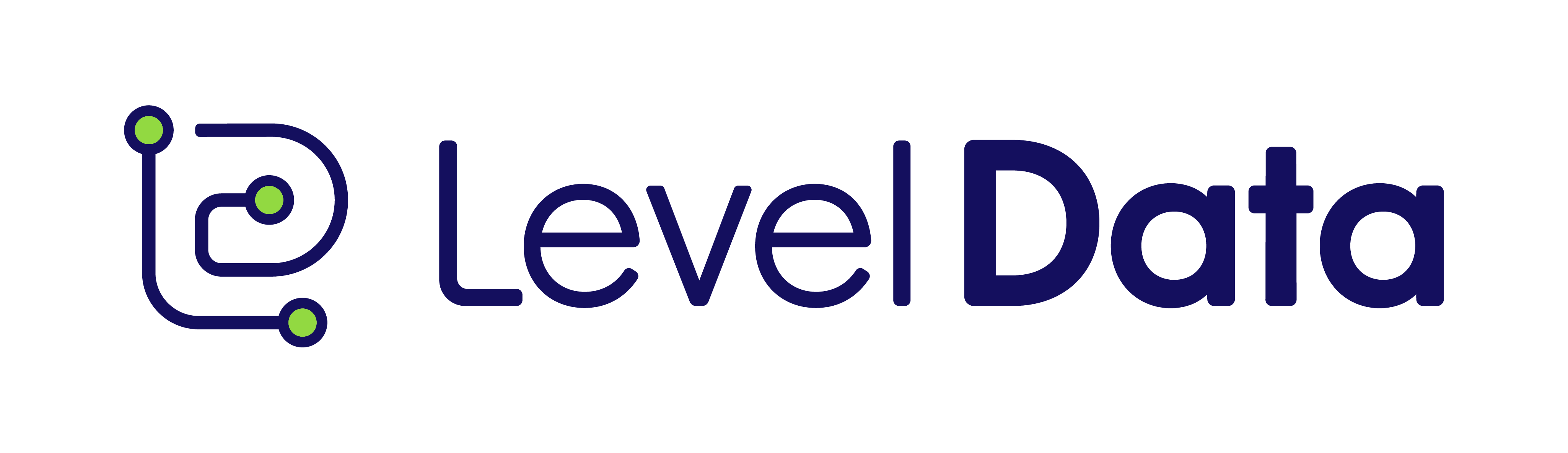Report Summary: Academic Impact Manager (AIM)
The Academic Impact Manager (AIM) Report helps districts measure longitudinal growth and evaluate the impact of professional development, instructional strategies, or interventions. By comparing pre- and post-assessment results across selected student groups and subgroups, this report provides insight into how instruction is driving growth, reducing learning loss, and improving proficiency.
Users can view multiple years of assessment data side by side, analyze net growth trends over time, and segment results by student demographics to inform high-stakes decisions and targeted support planning.
Who uses this report?
- School Administrators: Understand where professional development and instructional shifts are driving growth or need improvement.
- District Leaders: Evaluate the ROI of training, curriculum, or support programs across schools and student groups.
- Instructional Coaches: Pinpoint instructional gaps and successes tied to educator development or new strategies.
- Data Analysts: Run multi-assessment and multi-year analysis to detect patterns in achievement, loss, or subgroup performance.
- Federal/State Program Directors: Monitor subgroup growth to support funding justifications and compliance reporting.
Key Questions Answered
How are different student groups performing on pre- and post-assessments?
- Track academic growth and identify where gains or losses occurred across various subgroups.
What impact did a program or professional development initiative have on student learning?
- Measure how targeted support and instructional changes influenced growth or proficiency.
Are instructional strategies improving student performance?
- Compare results across multiple assessments and years to evaluate the effectiveness of teaching methods.
Which schools or grade levels are showing the most progress—or regression?
- View multi-year trends by grade level to identify where instructional support is succeeding or needs reinforcement.
How do growth, proficiency, and learning loss vary across subgroups?
- Use filters to break data down by grade, school, ethnicity, ELL, SPED, lunch status, and more.
How to Access and Use the Report
- Log in to the ROI Dashboard: Use your credentials to access the Level Data platform.
- Select Academic Impact Manager: From the available reports, choose the AIM option.
- Add Assessment(s):
- Objective: Choose the learning objective or program you're analyzing.
- Measurement Type Start/End: Define start (e.g., Pre Test) and end (e.g., Post Test) measurements.
- Year: Choose the academic year for the assessment data.
- Select Analysis Criteria:
- Choose whether to analyze Growth, Loss, and/or Proficiency.
- Set the Percentile Threshold to define the benchmark for growth analysis.
- Apply Filters (Optional):
- Filter by Grade Level, School, Ethnicity, Special Ed, ELL, Lunch Status, or Custom Subgroups to refine your insights.
- Run the Report: Click Run Report to generate a multi-year, side-by-side view of selected assessments and student performance indicators, including net growth columns by grade.